Push and Hold is another easy way to declare an emergency through your Duress™ App. When you use Push and Hold, you essentially prepare the app to go into emergency mode with the release of your finger. Easy as that!
Activating an Emergency
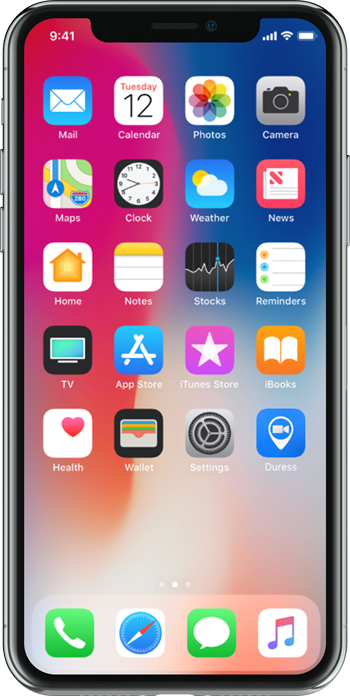
1 - Open Duress
Locate the Duress™ App on your device's Home Screen. Tap the App to enter Duress™.
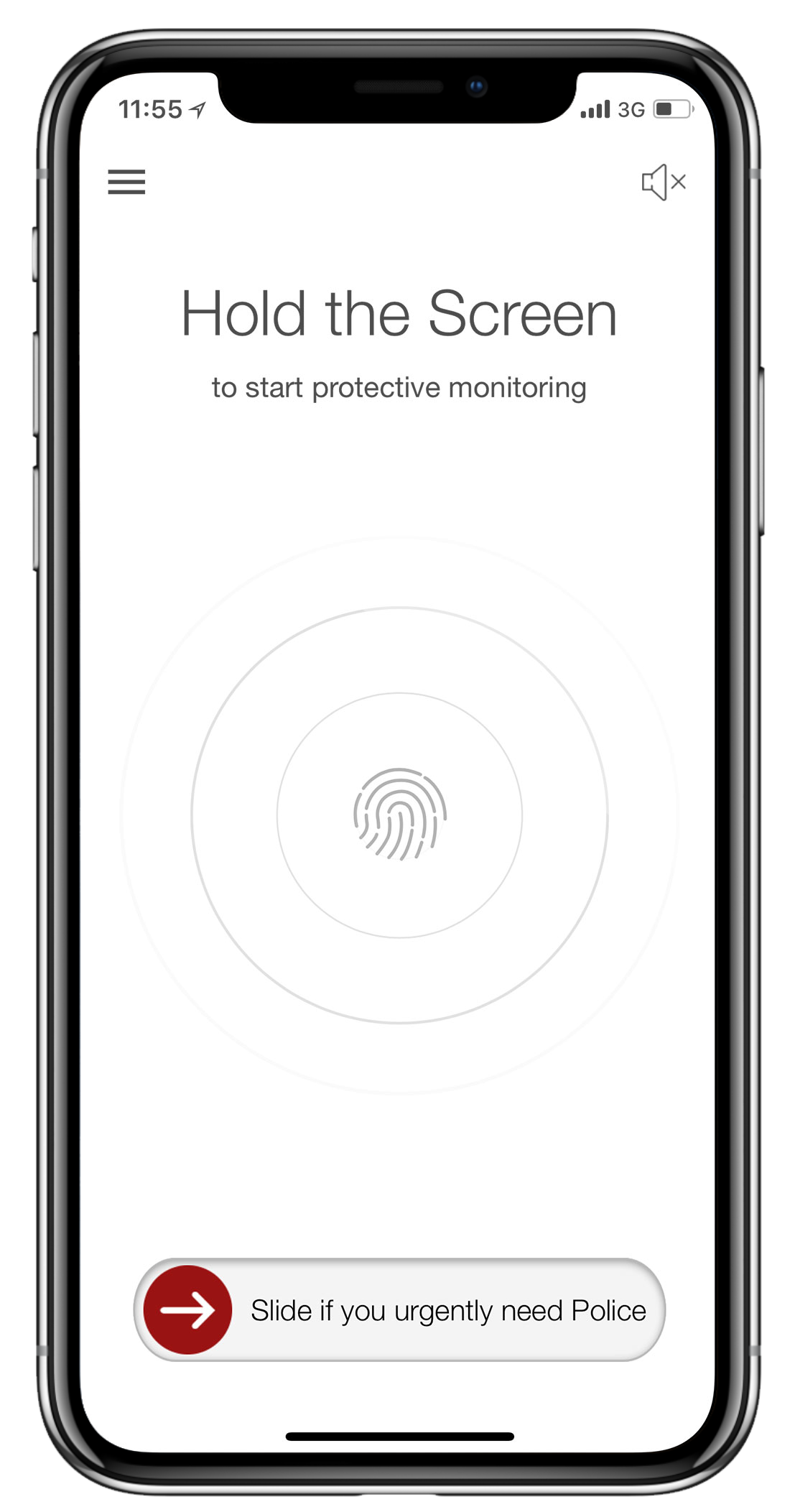
2 - Home
Once the Duress™ App is open you will see the home screen.
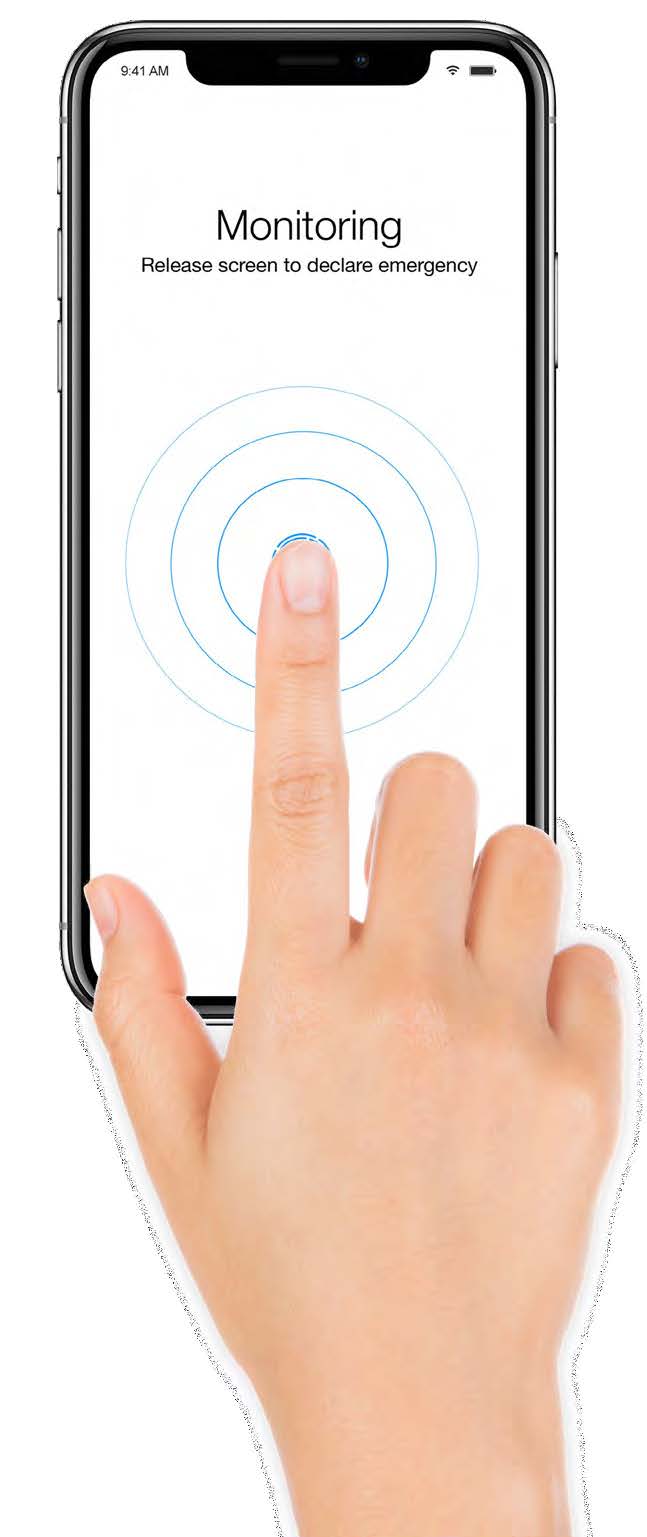
3 - Hold the Screen
Hold down your finger anywhere on the screen to start protective monitoring.
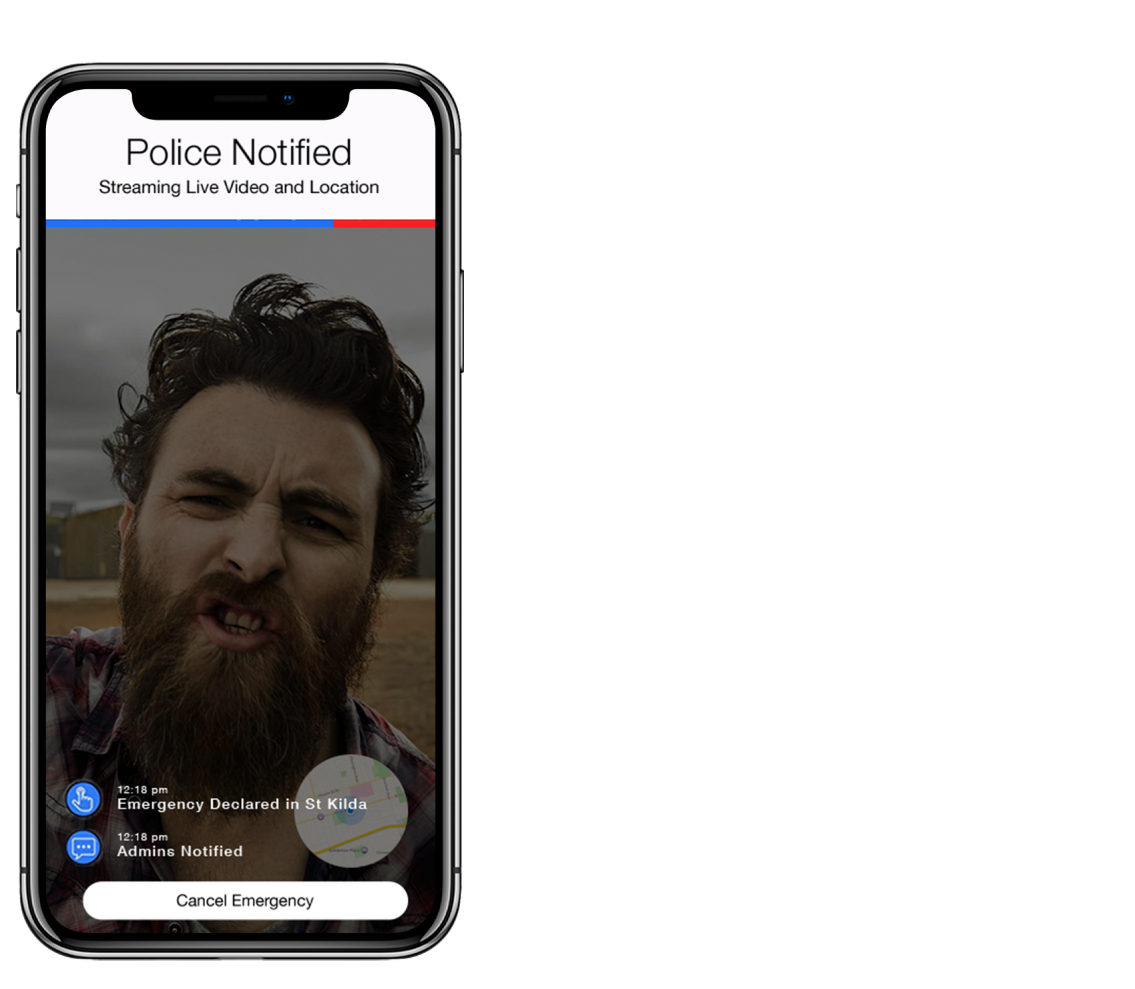
4 - Release to declare an Emergency
Once you release your finger off the screen, a five second countdown will commence after which you will start streaming live video, audio and location to our 24/7 Duress™ Operations Team. The nominated SMS contacts in your team will be notified as well.
Cancelling an Emergency
If you don't require assistance anymore, or if you are just testing your alarm, you can cancel the emergency at any time.
After you cancel, your team admins will be notified that you have cancelled your emergency. The operators will also give you a call to confirm that you are safe.
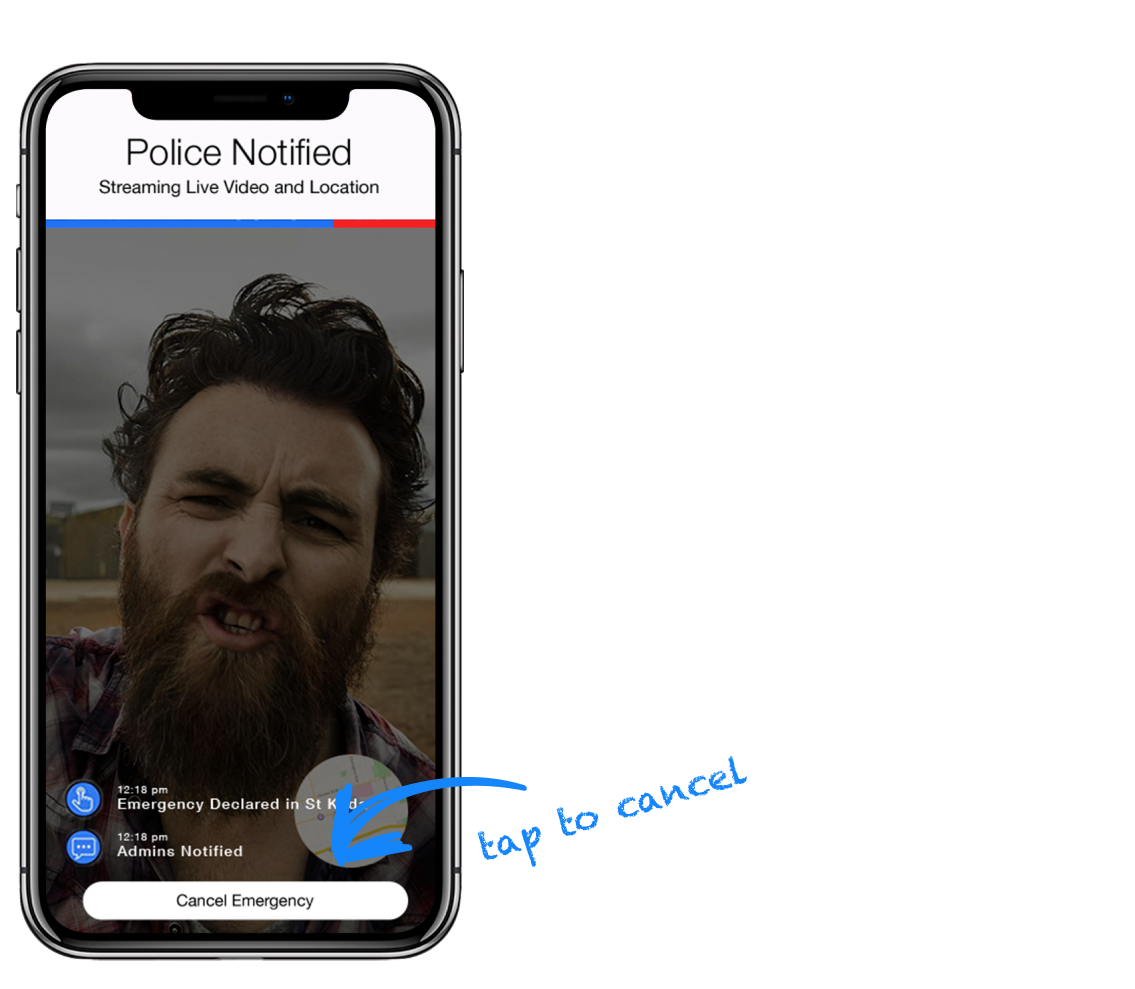
1 - Tap 'Cancel Emergency'
To cancel an emergency, tap on the button that says "Cancel Emergency".
2 - Enter your Pin
You will now have to enter your 4 digit PIN which was set up when the user profile was created.
This is a security measure that is in place to ensure that no one other than you can cancel your request for help, even when your phone has been taken away from you.
Forgot your PIN? You can reset your PIN in the login screen or ask your team admins to retrieve it for you through the admin dashboard.
You can view and edit your PIN in your profile settings.
Learn more about our 24/7 Duress™ Operators here
Need Assistance?Our friendly support team are only a call or a click away. |



.png)